
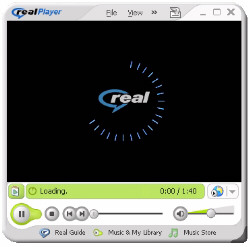
![]()
If you are experiencing problems, and a sign comes up saying that it is not a Real Player file or any other notice sign, just double click on it again. You may need to try it several times. Sometimes the page doesn't fully load, simply hit RELOAD or REFRESH on your web browser. You may need to do this several times.
If you are experiencing problems connecting to our audio and/or video, first make sure you have the Real Player installed on your computer. If you are not sure, check your video with C-SPAN. Click here. To check audio, go to Rowan Radio, WGLS's connection. Click here.
Make sure that you are listening/watching with the Real Player. When the device comes up on your screen, it should say REAL PLAYER and/or have the REAL blue colored logo. Do you see that? If so, you have the REAL PLAYER. If not, you may need to download it. It is available for FREE (do not sign up for the Real One Player Plus as it is not needed). To get the FREE Real One Player, Click here.
Let's now assume, you do have the latest version of the Real Player, and you are still having problems. Bring up the Real Player. Click on view and then on Preferences. Next click on connection. There is a section on BUFFERED PLAY. Check entire clip up to available memory. Next, there is a section called NETWORK TIME-OUT. Click on that. Up will come another box. 56K modem or faster, reset your connection time-out to 60. 28.8K modem, set to 90. Slower modems may not be able to produce any audio or video at all.
Don't know which version of Real Player you have? Bring up the Real Player. Click help. Next kindly click on About Real Player. It will tell you which version you have.
Our pages have been set up to work with a 56K modem, a 60 seconds time out and a 333meg processor. However, many of our audio clips are set up for 28.8K modems and a 100meg processor. We set it up for Real Player version 5 or higher. However, as times have changed, some of our clips are now encoded with the Real One Producer (Real Player 10). You may need to update your player in order to play these files.
If in doubt, you can always upgrade your Real Player. It's free and see if that will help.
Also, we know of two people (both using HP computers) that had the Real Player installed by the factory. There were problems, after re-installing the Real Player by downloading it from the Real.com site, the device worked perfectly.
Think of the Internet as a highway. When few people are on, information travels fast (just like a car on an empty highway). At times when the Internet is busy, things slow down. It takes longer for everything. If you are still having trouble, check us out at a time when fewer people are on the Internet. Busy times are Sundays from 1 pm until 11 pm and weekdays from 7 pm until 11 pm. Saturdays and overnights are less busy.
A large file takes longer to bring up than a small file. If you are having problems and know you have the Real Player 10 properly installed, try accessing small clips of ours. A small audio clip is the 1965 WRCV-TV ID. A small video clip is the 1955 Florence Hanford segment. Do these work? If so, everything is configured okay. Try changing your time out setting to 75 seconds or 90 seconds. You may have to try at a less busy time.
Only a limited number of people may access a file at one time. While this doesn't usually happen, you may be in line for the next available connection.
There is also the possibility that something is not operational, not running correctly. Checking back at a later date we usually have the situation corrected.
What is buffering? Well, your computer must download enough information in order to start playing. If your Real Player is waiting for enough data, it may say BUFFERING or LOADING. Once it has enough information to play, it will do so automatically. In actuality, you are downloading only seconds before the information you will watch. If you are viewing more information than you can download, you may receive a BUFFERING or NET CONGESTION sign and the clip will pause. It will startup automatically once your computer has enough information to continue. The faster your computer and connection are, the less buffering and net congestion you will see.
We have started to encode some of our files with Real 10 coding. That means you need the latest Real Player. You need version 10 (Real One Player). Earlier versions will not play the files encoded with Real 10 properly.
We have also started using rolling audio and video. What this means is that the audio or video is in pieces. This is done for quicker loading. When one segment is done, the next will start automatically.
The Broadcast Pioneers of Philadelphia has also started to encode files as surestream. What this means is that the file has two or more streams encoded into the file. For those on dial-up, you will get one stream which will be more choppy with so-so audio quality. Those using DSL or Cable will get a smooth image with high quality audio. Your computer will automatically select the correct version for your computer.
Still having problems? E-mail us for help. Provide as much detail as possible. We will try to assist you whenever possible.
![]()
From the official archives of the Broadcast Pioneers of Philadelphia
© 2005, All Rights Reserved
The e-mail address of the Broadcast Pioneers of Philadelphia is pioneers@broadcastpioneers.com